
- 01 Instructions for Use
- 02 Doodler APP Settings, Bluetooth Pairing, Interface Introduction
- 03 Mobile APP - Fingerprint and Password Settings
- 04 Fingerprint and Password Activation
- 05 Fingerprint and Password Deletion
- 06 External Power Supply
- 07 Mechanical Key Unlocking
- 08 Battery Replacement
- 09 Local Settings
- 10 Initialization
- 11 Other Functions
Powering On the Device
After the device is powered on, it plays a short prompt melody, followed by a reset operation of the motor. At the same time, the blue indicator light around the fingerprint module lights up and automatically turns off after a brief display, indicating that the device has successfully started and entered normal operation mode.
Initial State
In factory mode, pressing any finger on the fingerprint sensor or entering "123456#", the voice prompt says "In factory mode", reports "Unlocked", the drawer opens and pops out.
Local Addition of Fingerprint or Password(Entering Administrator)
Within 15 seconds after successful unlocking, press the "Add" button briefly, the device voice prompt says "Please enter fingerprint or password". Follow the prompts to enter a fingerprint or a 6-digit password, press the # key to confirm and repeat the password, the voice prompt says "Add successful".
Door Opening Method Selection
After entering the fingerprint or password, the initial password "123456" becomes invalid, and unlocking can open the drawer.
Download and Login
Download the "Doodler Smart" APP from the app store, register and log in to the account, turn on the mobile Bluetooth broadcast function. When the device is powered on, you can hear the music, and the blue light around the fingerprint module lights up and then turns off, indicating that the device has been successfully powered on.
Unlocking and Bluetooth Pairing
Use any finger to press the fingerprint sensor or enter "123456#" on the keyboard, the voice prompt says "In factory mode, unlocked", the drawer opens and automatically locks back into place. First add an administrator (fingerprint or password), press "**#" to enter pairing mode.
Binding Doodler APP
After the device turns on Bluetooth broadcasting, open the Doodler Smart APP, click the "+" button in the upper right corner, find the "BK150" device in the automatic discovery bar, and connect successfully, the device will announce "Add successful".
Main Interface Functions
Device Name and Modification (click the upper right corner)
Device Information Viewing (click the upper right corner - Device Information)
Bluetooth Unlock Button: Long press to unlock
Battery Display and Low Battery Warning (see battery bar)
Unlock Record and Alert Information (click the bottom bar)
Unlock Method Management (Add/Delete Fingerprint, refer to 3.1, 3.2)
Other Information Adjustment (click the bottom right corner more - Volume, Language)
Temporary Unlock Function (click temporary - Time-limited, Single)
Fingerprint Settings
After connecting to the device, enter the "Family" tab to add a fingerprint, follow the voice prompts to operate and enter the fingerprint, and you can name the fingerprint after successful entry.
Password Settings
Similarly, add a password through the "Family" tab, enter a 6-digit password and save it, and you can name it after successful entry.
Fingerprint Unlock
In the closed door state, place the fingerprint on the sensor, and it will automatically unlock after successful verification, and generate an unlock record.
Verification Failure
Using an unregistered fingerprint will trigger a verification failure prompt, and the system will lock for 5 minutes after 5 consecutive errors.
Incorrect Password Lock
After entering the wrong password 5 times, the system will lock the password verification function for 5 minutes.
Dummy Password
Using the dummy password function to input a number string containing the correct password and press the # key, the voice prompt says "Verification successful".
Fingerprint and Password Deletion
Connect to the device through the APP, select the fingerprint or password to be deleted in the "Family" tab, click delete, and the voice prompt says "Delete successful".
Low Battery
When the battery is low, you can power the device through the Type-C interface and unlock it using a fingerprint or password. Please operate gently to avoid damaging the interface.
Mechanical Key Unlocking
In an emergency, manually unlock using the provided mechanical key.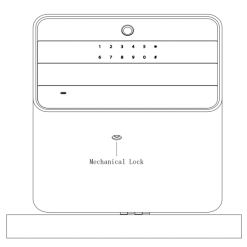
Battery Replacement
When the device prompts "Low Battery", replace the battery in time. Remove the battery cover, take out 4 AA batteries and replace them. Install the new battery correctly according to the battery polarity, and complete the replacement.
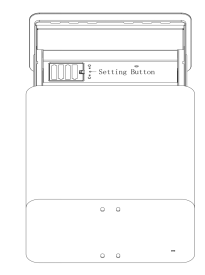
Flat Fingerprint Mode
Enter "65465411#" in factory mode, the voice prompt "Operation successful" indicates that you have entered flat fingerprint mode.
Cancel flat fingerprint mode by entering "65465433#".
Volume Adjustment
Input "6665554#" to turn on/off the volume.
Language Switch
Input "6665556#" to switch between Chinese/English prompt language.
Restore Factory Settings via APP
In the APP, click the pencil pattern in the device information bar, select "Unbind and Clear Data", the voice prompt says "Restore factory settings successful".
Manual Restore Factory Settings
After the device is successfully unlocked, long press the button behind the panel for 8 seconds, release it after hearing the prompt sound, and the device restores factory settings.
Note: After restoring factory settings, all fingerprints can unlock, the voice volume returns to the default state, the device cannot reconnect to the APP, and needs to be rebound.
Micro Power Consumption
The system enters a micro power consumption state when there is no fingerprint detection or password entry, saving power.
Smart Lighting
The built-in lighting automatically turns on after unlocking and turns off automatically after 15 seconds.







